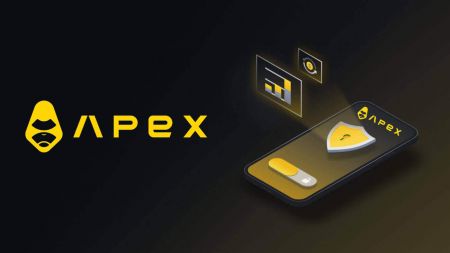ApeX Download
By
ApeX Trading
3741
0
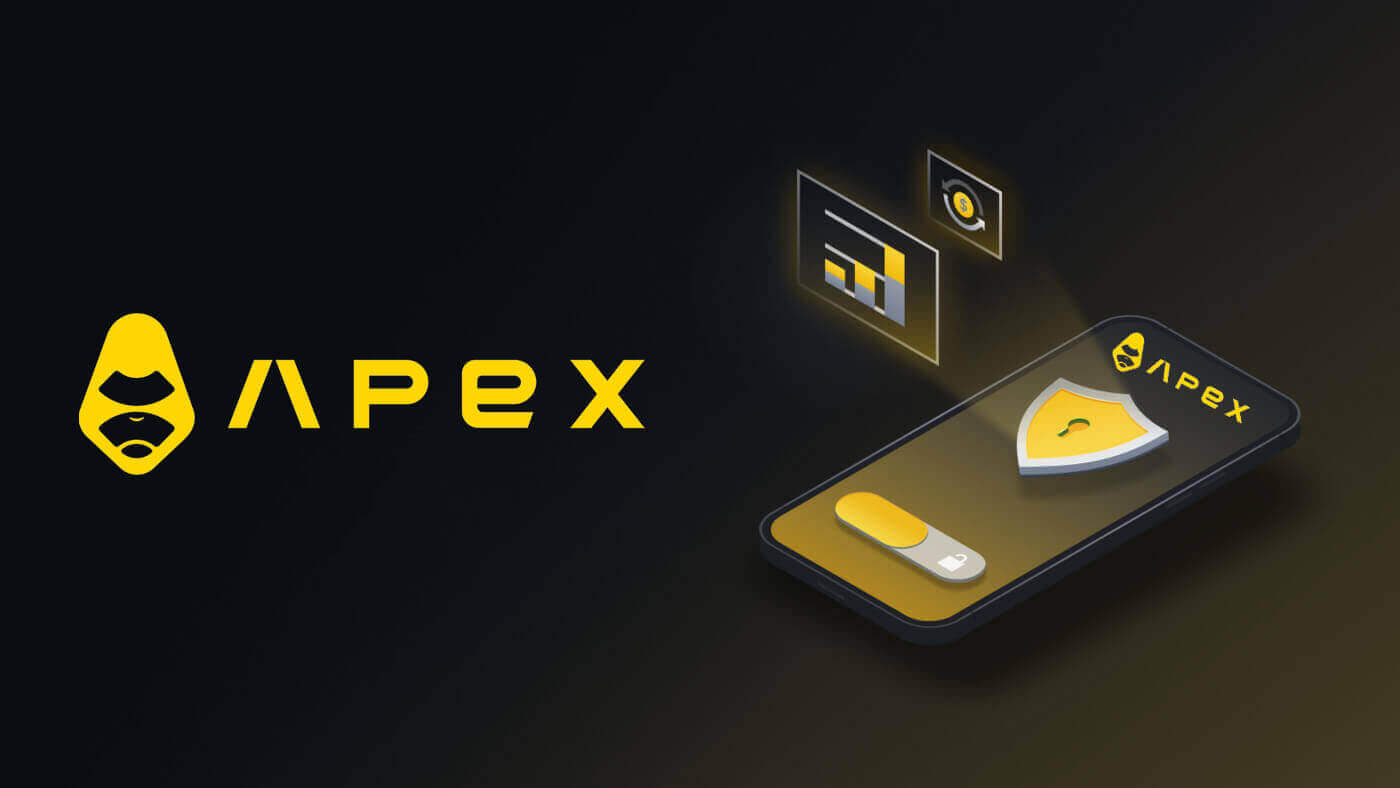
- Language
-
العربيّة
-
简体中文
-
हिन्दी
-
Indonesia
-
Melayu
-
فارسی
-
اردو
-
বাংলা
-
ไทย
-
Tiếng Việt
-
Русский
-
한국어
-
日本語
-
Español
-
Português
-
Italiano
-
Français
-
Deutsch
-
Türkçe
-
Nederlands
-
Norsk bokmål
-
Svenska
-
Tamil
-
Polski
-
Filipino
-
Română
-
Slovenčina
-
Zulu
-
Slovenščina
-
latviešu valoda
-
Čeština
-
Kinyarwanda
-
Українська
-
Български
-
Dansk
-
Kiswahili
In the ever-expanding world of mobile technology, downloading and installing apps on your mobile device has become a routine and essential part of maximizing its capabilities. This guide will walk you through the straightforward process of acquiring new apps, ensuring you can effortlessly access the latest tools, entertainment, and utilities on your mobile device.
How to Download and Install ApeX Application for Mobile Phone (Android, iOS)
Download and Install ApeX Application on iOS Phone
The mobile version of the trading platform is exactly the same as web version of it. Consequently, there won’t be any problems with trading, deposit and withdrawal. Moreover, ApeX trading app for iOS is considered to be the best app for online trading. Thus, it has a high rating in the store.Download the official ApeX app from App Store or click here. Simply search for “ApeX Protocol: Trade Crypto” app and download it on your iPhone or iPad.

Wait for the installation to complete. Then you can sign up on ApeX App and log in to start trading.

Download and Install ApeX Application on Android Phone
ApeX trading app for Android is considered to be the best app for online trading. Thus, it has a high rating in the store, there also won’t be any problems with trading, deposit and withdrawal.Download the official ApeX mobile app from Google Play store or click here. Simply search for “ApeX Protocol: Trade Crypto” app and download it on your Android Phone.
Click on [Install] to complete the download.

Wait for the installation to complete. Then you can sign up on ApeX App and log in to start trading.

How to connect your wallet to ApeX application on mobile phone
Firstly on the [Account] page, click on the [Connect] button.
Connect your preferred wallet to ApeX Pro via two simple methods.
- You can directly connect your wallet such as Metamask, Trust Wallet, Coinbase Wallet and more
- Connect via your social accounts with options such as email, Twitter, Facebook, Apple ID and more

Direct Wallet Connection
1. Choose your wallet from the available wallet options on ApeX Pro, or connect via a WalletConnect mobile QR code

If you do not have any of the wallets listed above, you will need to create one to access ApeX Pro. Here are the wallets that ApeX pro has supported:
- Metamask
- Coinbase Wallet
- Trust Wallet
- Rainbow Wallet
- imToken Wallet
- BitKeep Wallet
- TokenPocket
2. Approve Signature Request
To confirm your ownership of the wallet and authorize ApeX Pro to utilize your funds for deposit and withdrawal actions, you must approve the subsequent signature request. It’s important to note that there are no gas fees associated with completing this signature request.

Connect With Socials
1. Choose your preferred social account from the available options, brought to you by Particle Wallet integration
ApeX Pro has seamlessly incorporated a Multi-Party Computation (MPC) wallet service in collaboration with Particle Wallet. Users can effortlessly log in to ApeX Pro using their social accounts, eliminating the requirement to download and register a separate wallet before engaging in trading activities. This streamlined process eliminates the need to handle private keys or seed phrases usually associated with wallet connections.

2. Provide authorization to Particle Wallet with your email or social media accounts
 Similar to the desktop platform, you will be asked to log into your social account and provide authorization on your chosen socials platform to Particle Wallet. Once done, you’ll be successfully connected!
Similar to the desktop platform, you will be asked to log into your social account and provide authorization on your chosen socials platform to Particle Wallet. Once done, you’ll be successfully connected! - Language
-
ქართული
-
Қазақша
-
Suomen kieli
-
עברית
-
Afrikaans
-
Հայերեն
-
آذربايجان
-
Lëtzebuergesch
-
Gaeilge
-
Maori
-
Беларуская
-
አማርኛ
-
Туркмен
-
Ўзбек
-
Soomaaliga
-
Malagasy
-
Монгол
-
Кыргызча
-
ភាសាខ្មែរ
-
ລາວ
-
Hrvatski
-
Lietuvių
-
සිංහල
-
Српски
-
Cebuano
-
Shqip
-
中文(台灣)
-
Magyar
-
Sesotho
-
eesti keel
-
Malti
-
Македонски
-
Català
-
забо́ни тоҷикӣ́
-
नेपाली
-
ဗမာစကာ
-
Shona
-
Nyanja (Chichewa)
-
Samoan
-
Íslenska
-
Bosanski
-
Kreyòl
Tags
download apex app for iphone
download apex app for android
download apex app for mobile
install apex app for iphone
install apex app for android
install apex app for mobile
apex app for iphone
apex app for ipad
apex app for ios
apex app for android
download apex app
install apex app
apex app android
apex app ios
android apex app
ios apex app
create an apex account
how to sign up for apex
apex create account
how to register in apex
open account apex
apex account open
open account with apex
how to open account in apex
open apex trading account
how to open apex account
apex trading account
apex create real account
apex real account opening
apex open an account
apex account creation
apex account sign up
apex account review
apex account real
apex account opening